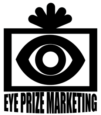Running Your Ad Campaign
Running your campaign for your anchor product
At this point, you know your ideal customer, product idea, keywords, researched products, your new product, target audience, set up a payment system on your website, and purchased GTIN for your product.
Landing Page
Before you start the campaign, make sure that you have a landing page for your product and only that one product. A landing page should include information about the product. Here is what should be on the landing page.
1. Captivating Headline:
Let’s start with a headline that grabs your attention. Something snappy, fun, and to the point. Make sure it reflects the essence of your product and why it’s a game-changer.
2. Vibrant Imagery:
A picture is worth a thousand words, right? Show off your product with high-quality, vibrant images. Let customers visualize how amazing their lives could be with your product in it.
3. Engaging Product Description:
Describe your product in a friendly and relatable way. Highlight its unique benefits and how it solves real-life problems. Keep it conversational, like you’re chatting with a friend.
4. Customer Testimonials: (If possible)
Let your satisfied customers do the talking. Share their experiences and testimonials. It adds authenticity and builds trust.
5. Clear Call-to-Action (CTA):
What’s the next step? Make it crystal clear! Whether it’s “Buy Now” or “Add to Cart,” guide your visitors on the action you want them to take.
6. Special Offers or Promotions:
Everyone loves a good deal! If you have special offers or promotions, make them visible. It adds excitement and motivates potential customers to make a purchase.
7. User-Friendly Navigation:
Keep it simple and easy to navigate. Your visitors should effortlessly find what they’re looking for. A smooth journey leads to a happy customer.
8. FAQs and Support:
Anticipate questions and provide answers. A friendly FAQ section ensures customers feel informed. And don’t forget to offer support options for any additional inquiries. You can add this later as your product sales increase.
9. Social Proof:
Showcase your social media presence. If your product has been featured or loved by influencers, display those moments proudly. Social proof builds credibility.
10. Responsive Design:
Ensure your landing page looks fantastic on any device. Mobile users should have an equally delightful experience and most of all make it easy for them to purchase your product.
If this seems intimidating, here is my shortlist.
- Product name
- A photo or photos of the product
- A transformative statement listing the benefits of the product
- A button to purchase the item
- A link to the checkout
- Positive reviews
- A description of the product’s features, size, colors, weight, etc.
- Social share buttons

Facebook Ads
Setting up a Facebook ad is relatively simple, and they are pretty good about taking you through all the steps. You will need the information that you used on your landing page. For the most part, you just need a headline, a photo or video, and a link to the product landing page. Sometimes, I add the price, but most of the time, I don’t include it. My goal is to get them to my product’s landing page. I will list the steps for setting up an ad below.
When you are setting up an ad, whether it is on Facebook, Google, or another online platform, make sure you set up the ad to focus on your customer persona. These may be their location, gender, hobbies, or other defining characteristics you learned about in the previous research.
Your budget can be $10 – $20 when you first start. When you start getting feedback, you can increase the budget. I usually set the length of the campaign for a week and then analyze the data for anything I can improve, and then I run another ad.
Tip: You want a focused demographic for your audience. Don’t set your ad to be shown to everyone and everywhere. This will cost you money with minimal results. I start with one location and a hobby when creating my ad. Doing so lets me see if my ad or ads work in specific areas.
1. Log in to Facebook:
Go to Facebook and log in to your account.
2. Navigate to Ads Manager:
Click on the menu icon (three horizontal lines) in the top right corner of Facebook and select “Ads Manager.”
3. Create Ad Campaign:
In Ads Manager, click on the “+ Create” button to start a new ad campaign.
4. Choose Marketing Objective:
Facebook will prompt you to choose a marketing objective (e.g., brand awareness, traffic, conversions). Select the objective that aligns with your advertising goals.
5. Define Your Audience:
Specify the target audience for your ad. You can customize based on demographics, interests, behaviors, and more.
6. Set Ad Placement:
Decide where you want your ads to appear. You can choose automatic placements or manually select platforms like Facebook, Instagram, Audience Network, and Messenger.
7. Set Budget and Schedule:
Determine your ad budget and schedule. You can set a daily or lifetime budget and choose the duration of your campaign.
8. Create Ad Creative:
Add the creative elements of your ad, including images or videos, ad copy, and a call-to-action. Follow Facebook’s ad creative guidelines for optimal performance.
9. Review and Confirm:
Review your ad details, targeting options, and budget. Make any necessary adjustments before confirming.
10. Submit for Review:
Once you’re satisfied, click the “Submit” button. Keep in mind that Facebook may need to review and approve your ad before it goes live.
11. Monitor Performance:
After your ad is live, regularly check the Ads Manager for performance metrics. Adjust your campaign as needed to optimize results.

Google Ads
Google Ads has a wide variety of ad types from which you can choose. However, I would use Google Search ads if you are advertising a product. The search ad campaigns use keywords that you have picked for your product. You can also control the location where the ads are shown. For my example, I will be using the cat greeting cards again. I would choose keywords that are related to greeting cards and cats. This list of keywords is already saved in the Google keyword planner from when I did my research.
The Google ads platform is similar to the META Facebook ads.
Here is a list of how to set up your Google Search ad.
1. Sign in to Google Ads:
Go to Google Ads and sign in with your Google account.
2. Navigate to Campaigns:
In the left menu, click on “Campaigns.”
3. Create a New Campaign:
Click the blue plus sign (+) to create a new campaign.
Choose the goal that aligns with your objective. For promoting a piece of art, you might select “Sales” or “Website Traffic.”
4. Select Campaign Type:
Choose “Search” as the campaign type since you want to create a Search Campaign.
5. Configure Campaign Settings:
Fill in the campaign settings, including campaign name, location targeting, language, and bid strategy.
Set a daily budget that aligns with your advertising goals.
6. Create Ad Group:
Click on “Ad groups” in the left menu.
Create a new ad group and provide a relevant name.
7. Choose Keywords:
Add keywords related to the piece of art you’re promoting. Think about terms your potential audience might use to search for similar items.
8. Create Ads:
Write compelling ad copy that highlights the unique aspects of your art.
Include relevant keywords in your ad text.
Set the final URL to the specific page on your website where users can learn more or make a purchase.
9. Set Bids:
Decide on your bidding strategy. You can choose manual CPC (Cost Per Click) or automated bidding strategies based on your preferences.
10. Review and Launch:
Review your campaign settings, ad group setup, keywords, and ad copy.
Once everything looks good, click “Launch Campaign.”
11. Monitor and Optimize:
Regularly monitor the performance of your campaign.
Adjust bids, add negative keywords, and refine ad copy based on performance data.
12. Conversion Tracking:
Set up conversion tracking to measure the success of your campaign. This helps you understand how many users take desired actions, such as making a purchase.